软件环境
-
Windows 10
-
VS2019
其它系统的安装、编译过程都类似。即使您使用其它系统,本文仍然有参考意义。
其它系统请参考:
1. 下载
官网:https://www.boost.org/,当前(2020-09-11)最新版本是 1.74.0。
在国内直接下载可能比较慢,您可以用掩耳下载,一般有 MB 级的速度。
2. 解压
假设解压到 D:\dev\boost_1_74_0,这个路径后面要设置为环境变量 BOOST_ROOT 的值。
最好检查目录结构,以防解压时弄错目录层级:
1 | # umutech @ UMU618 in D:\dev\boost_1_74_0 [14:31:58] |
3. 添加 BOOST_ROOT 环境变量
-
您可以通过图形界面配置,右击【此电脑】-【属性】-【高级系统设置】-【环境变量】。新建一个,变量名为 BOOST_ROOT,变量值为 D:\dev\boost_1_74_0。
-
也可以使用命令行:
setx BOOST_ROOT D:\dev\boost_1_74_0。
1 | cd D:\dev\boost_1_74_0 |
下面 Powershell 命令用于检查设置是否正确:
1 | # umutech @ UMU618 in D:\dev\boost_1_74_0 [14:39:22] |
4. 编译 b2
直接运行 bootstrap.bat 即可,但是这样编译出来的是 32 位的 b2.exe。
如果您需要明确地编译为 x64 的 b2.exe,可以在 x64 Native Tools Command Prompt for VS 2019 下面运行 bootstrap.bat。
如果是非 Windows 系统,则是 bootstrap.sh。
1 | # umutech @ UMU618 in D:\dev\boost_1_74_0 [15:02:20] |
为了方便调用 b2,可以把 BOOST_ROOT 加入到 PATH
1 | # setx PATH "$env:PATH;%BOOST_ROOT%" |
5. 生成 user-config.jam
可以复制一个到 $HOME 目录,如有定制需求可以再编辑:
1 | cp .\project-config.jam $HOME\user-config.jam |
6. 用 b2 编译 Boost
完全编译比较耗时,但后期比较省事:
1 | .\b2.exe --build-type=complete |
新机器一般几分钟就能编译完毕。比如 OMEN 25L 只需要 9 分钟。廉想 L490 笔记本大约 37 分钟。
【推荐】如果只想用 lib,不想用 dll,可以节省编译时间:
1 | .\b2.exe address-model=32 address-model=64 link=static runtime-link=shared runtime-link=static |
下面将介绍参数的意义,如果已选择完全编译,本节下面内容可以跳过。
以下命令行可以编译 x64 平台:
1 | .\b2.exe address-model=64 |
以上命令将同时编译 runtime-link=shared 的 Debug 和 Release 两种配置,产生的 lib 文件名会分别带有 -mt-gd-x64 和 -mt-x64,比如:
-
Debug 版本:libboost_program_options-vc142-mt-gd-x64-1_75.lib
-
Release 版本:libboost_program_options-vc142-mt-x64-1_75.lib
您有可能需要编译不同配置的版本,比如指定 runtime-link 为 static,这样可以不依赖 VC 的运行时 DLL,此时您可以用下面命令:
1 | .\b2.exe address-model=64 runtime-link=static |
它编译出来的 lib 文件名中会带有 -mt-s-x64,例如:libboost_program_options-vc142-mt-s-x64-1_75.lib。
7. 测试编译
可以用以下仓库验证前面操作是否正确:
https://github.com/UMU618/test_boost
1 | git clone https://github.com/UMU618/test_boost |
请根据操作系统选择合适的脚本编译,最终编译出来的程序应该打印“OK!”。
8. 配置 VS 工程
8.1 配置方法一
打开一个工程的属性页,定位到 VC++ Directories。
-
Include Directories 加上
$(BOOST_ROOT) -
Library Directories 加上
$(BOOST_ROOT)\stage\lib
如果已经有其它值,记得用 ; 隔开。
8.2 配置方法二
打开一个工程的属性页。
-
定位到 C/C++,General,Additional Include Directories 加上
$(BOOST_ROOT) -
定位到 Linker,General,Additional Library Directories 加上
$(BOOST_ROOT)\stage\lib
结语
-
Boost 值得学习和使用。
-
本文对仅用 VS 写过 Hello world 的入门级程序员友好。
-
更多应用 Boost 可以参考鎏光云游戏引擎。
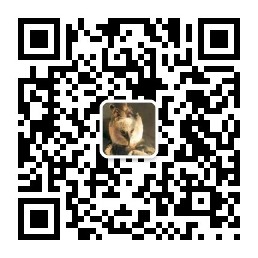 如果您使用微信,也可以关注公众号 UMU618,在公众号文章里评论。
如果您使用微信,也可以关注公众号 UMU618,在公众号文章里评论。